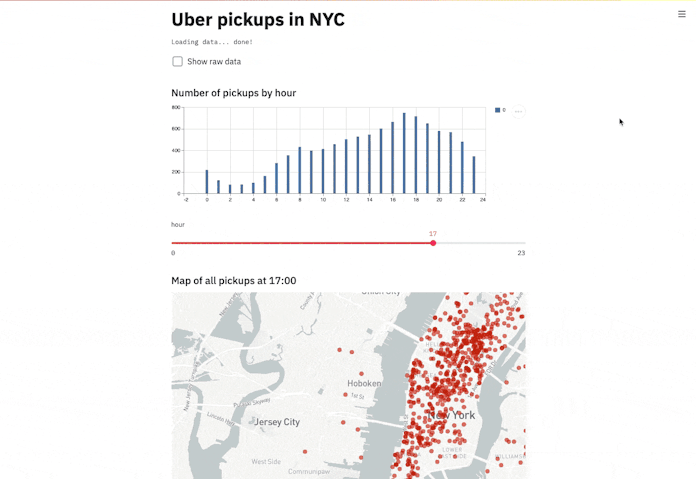How to record a screencast?
After you've built a Streamlit app, you may want to discuss some of it with co-workers over email or Slack, or share it with the world on Twitter. A great way to do that is with Streamlit's built-in screencast recorder. With it, you can record, narrate, stop, save, and share with a few clicks.
To start a screencast, locate the menu in the upper right corner of your app (☰), select Record a screencast, and follow the prompts. Before the recording starts, you'll see a countdown — this means it's showtime.
To stop your screencast, go back to the menu (☰) and select Stop recording (or hit the ESC key). Follow the prompts to preview your recording and save it to disk. That's it, you're ready to share your Streamlit app.