Get started
Welcome to Streamlit Cloud! First things first, before you get started with Streamlit Cloud, you need to have a Streamlit app to deploy. If you haven't built one yet, read our Get started docs or start with an Example app. Either way, it only takes a few minutes to create your first app.
How Streamlit Cloud works
Streamlit Cloud is a workspace for your team to deploy, manage, and collaborate on your Streamlit apps. You connect your Streamlit Cloud account directly to your GitHub repository (public or private) and then Streamlit Cloud launches the apps directly from the code you've stored on GitHub. Most apps will launch in only a few minutes, and any time you update the code on GitHub, your app will automatically update for you. This creates a fast iteration cycle for your deployed apps, so that developers and viewers of apps can rapidly prototype, explore, and update apps.
Tip
Don't use GitHub? We are building support for GitLab, Azure DevOps, Bitbucket and other providers. Contact our Enterprise team for more details.
Under the hood Streamlit Cloud handles all of the containerization, authentication, scaling, security and everything else so that all you need to worry about is creating the app. Maintaining Streamlit apps is easy. Containers get the latest security patches, are actively monitored for container health. We are also building the capability to observe and monitor apps.
Getting started
Getting your workspace set up with Streamlit Cloud only takes a few minutes.
- Sign up for Streamlit Cloud
- Log in to your account
- Connect your Streamlit Cloud account to GitHub
- Explore your Streamlit Cloud workspace
- Invite other developers on your team
Sign up for Streamlit Cloud
Streamlit Cloud offers packages to fit whatever team size and workspace needs you have. To view different packages go to the Streamlit Cloud homepage.
Once you've selected a package, login to share.streamlit.io and follow the steps below.
Log in to share.streamlit.io
You can login to Streamlit Cloud with:
- GitHub
- Email based sign-in link: These are single-use links that are valid for up to 15 minutes.
If you're a developer, we recommend starting with GitHub the first time you login. You can later setup your account to login using Google or an SSO provider.
If you're sharing your app, your app's users can use any of the above methods to login.
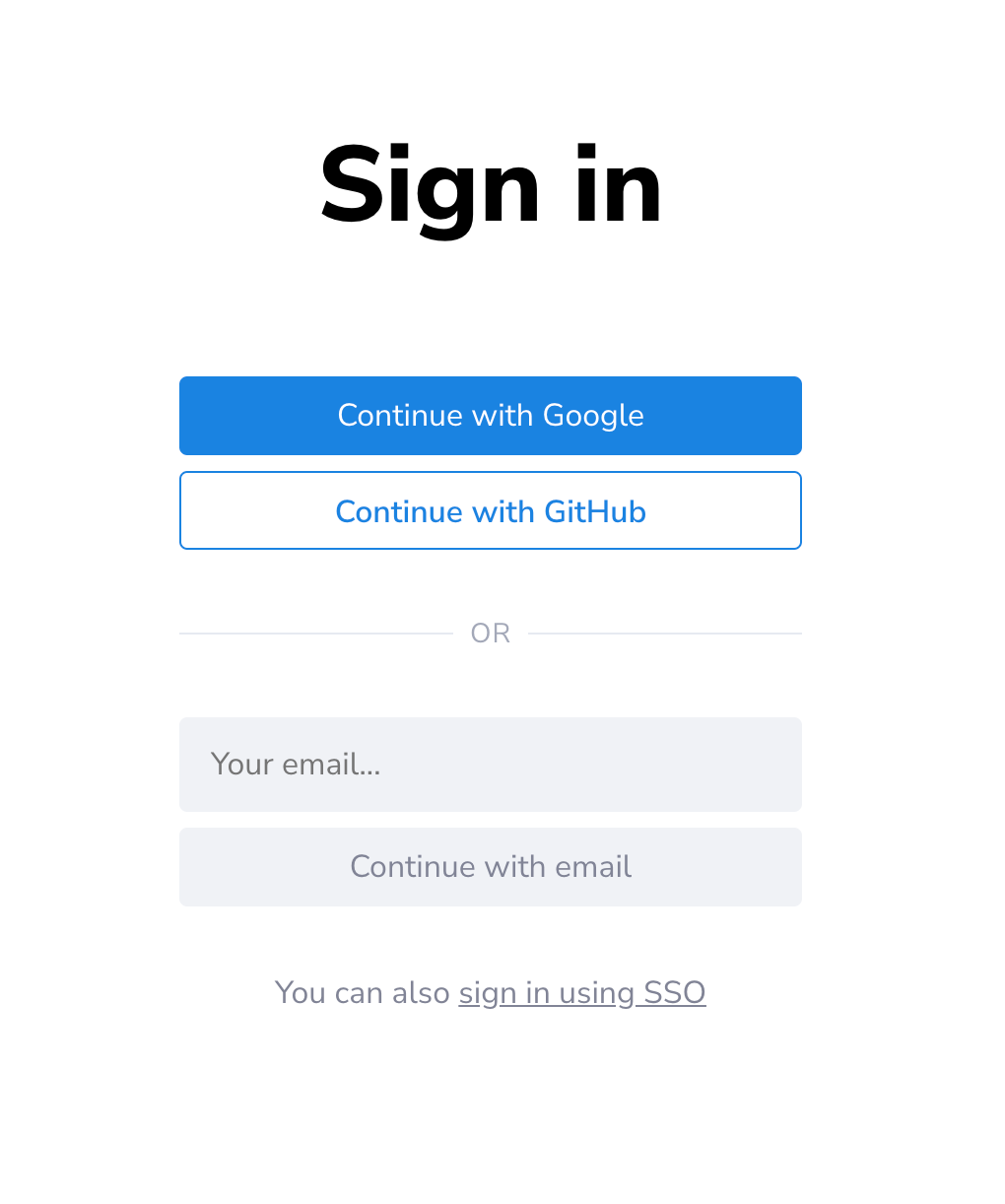
Note
Streamlit Cloud offers support for all other single sign-on (SSO) providers, but you will need to be on an Enterprise plan to connect SSO.
Sign in with Google
Visit share.streamlit.io and click the "Continue with Google" button.
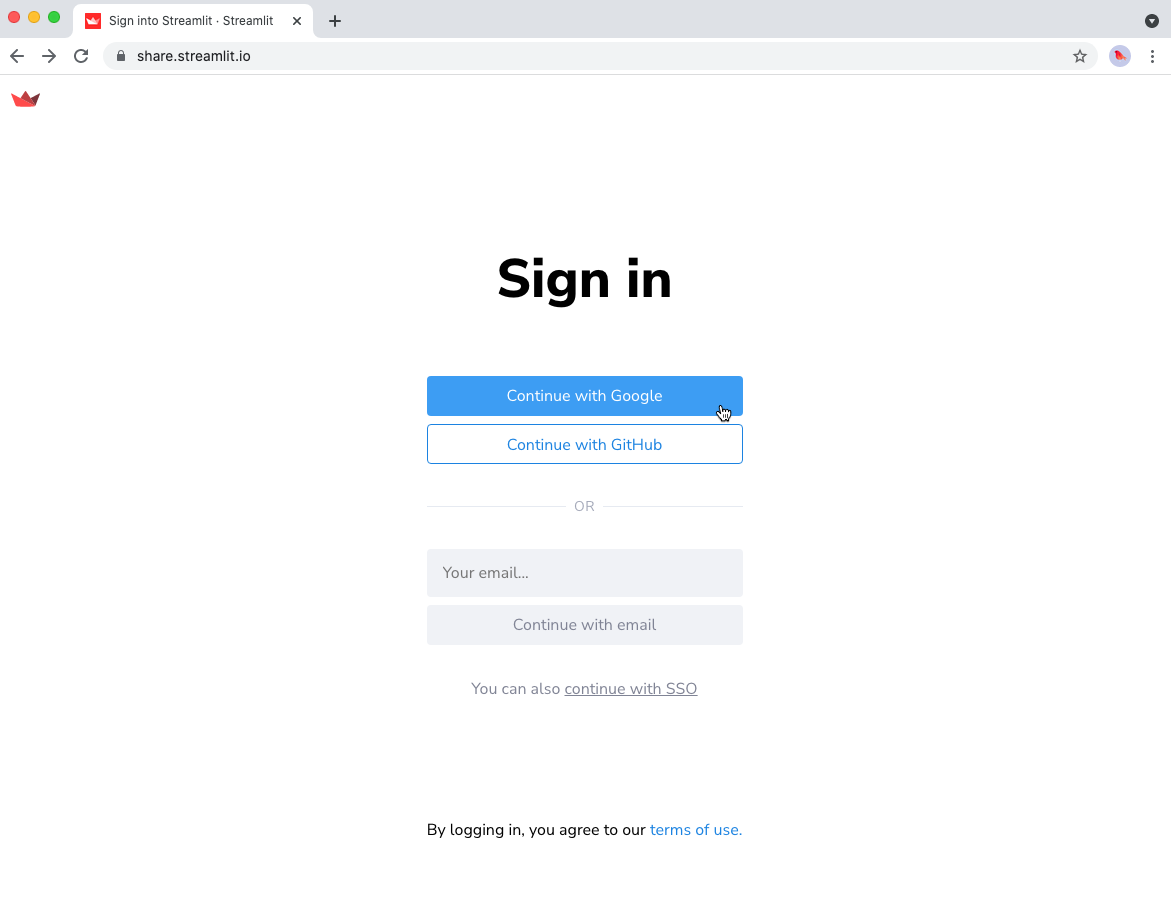
Step 1: Click the 'Continue with Google' button
On the next page, choose an account to sign in with and enter your Google account credentials.
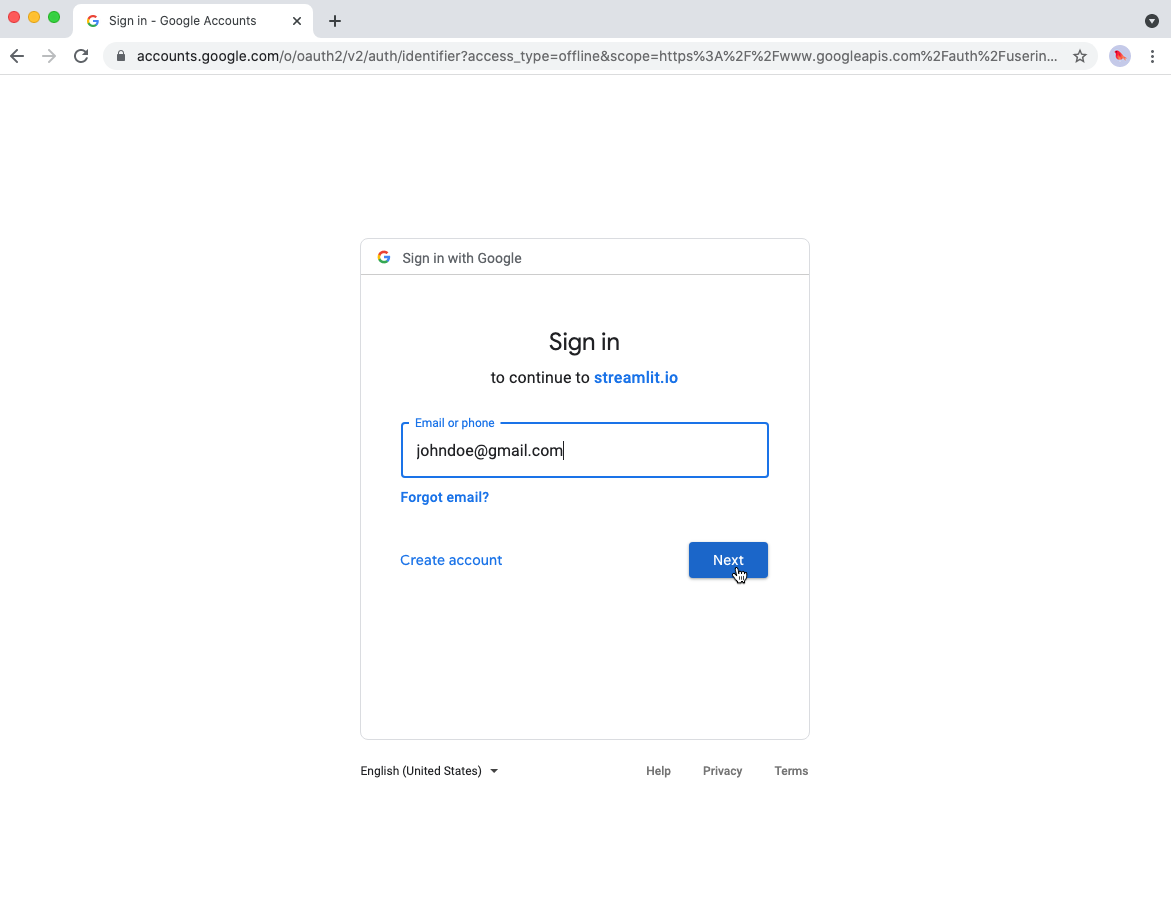
Step 2: Enter your Google account credentials
Once you have signed in to Google, you will be taken to your Streamlit Cloud workspace!🎈
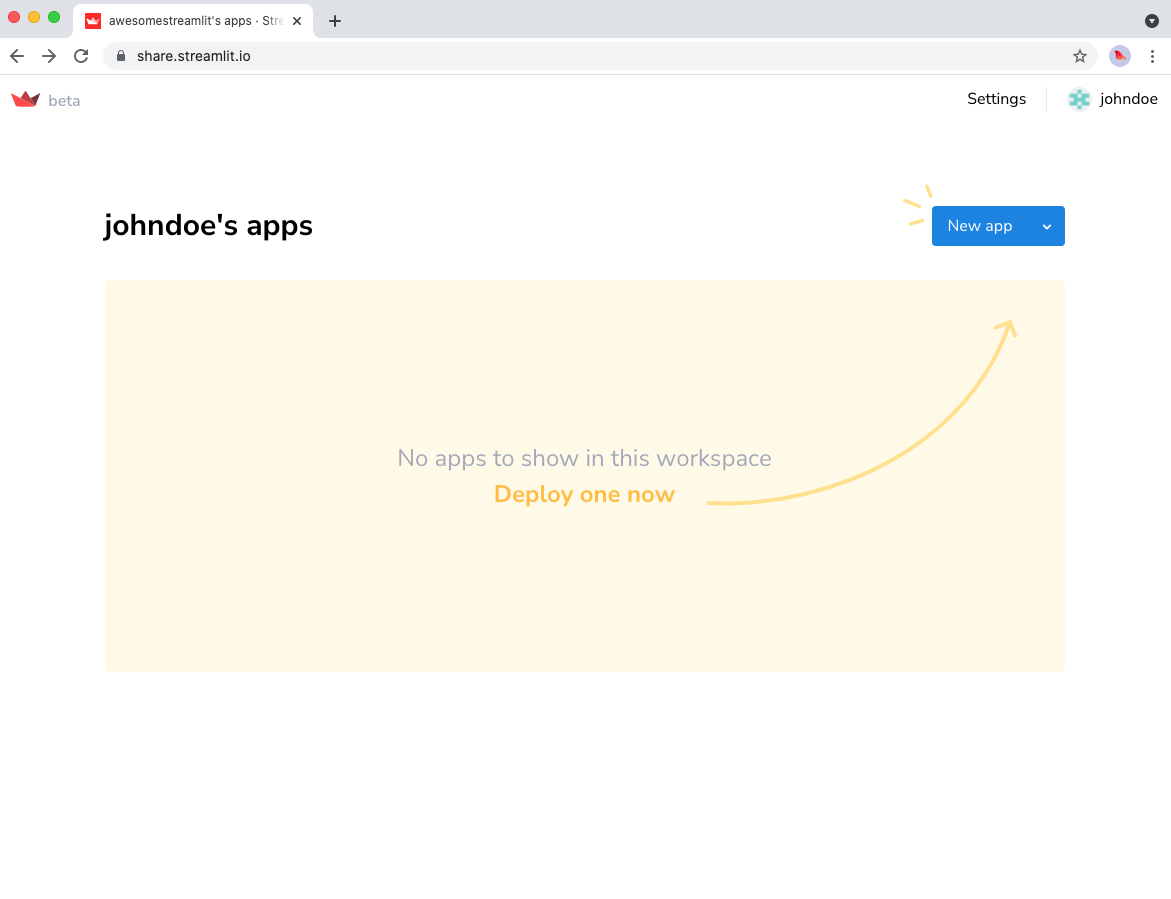
Your Streamlit Cloud workspace
Sign in with GitHub
Visit share.streamlit.io and click the "Continue with GitHub" button.
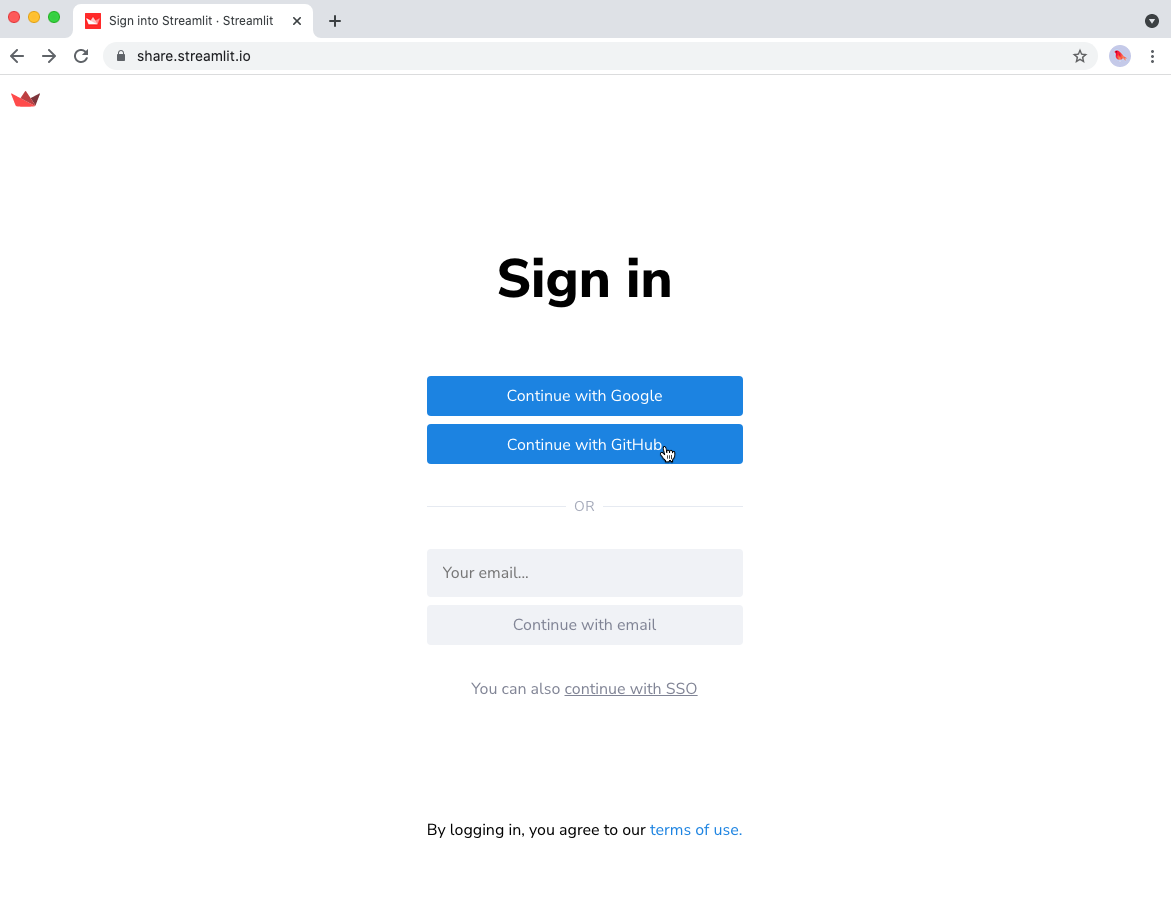
Step 1: Click the 'Continue with GitHub' button
On the next page, enter your GitHub credentials to sign in.
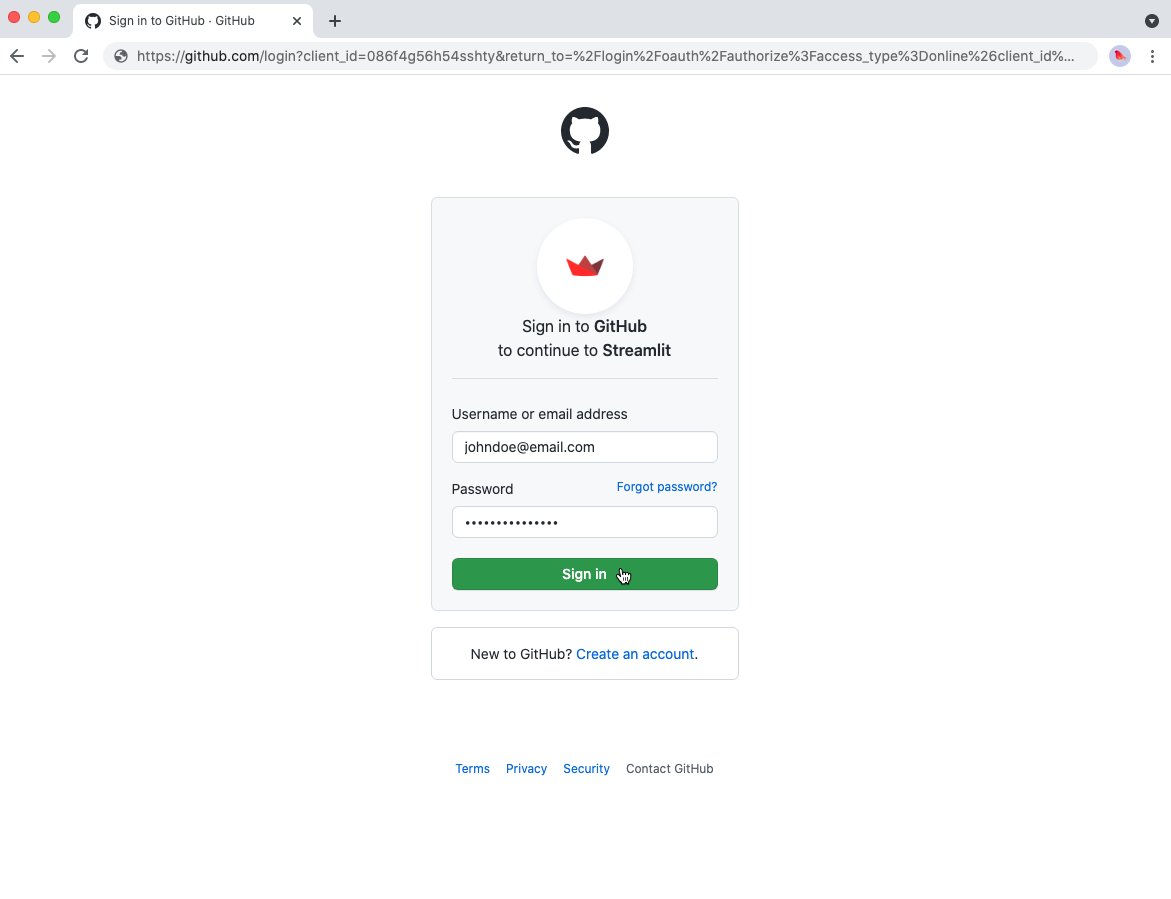
Step 2: Enter your GitHub account credentials
Once you have signed in to GitHub, you will be taken to your Streamlit Cloud workspace!🎈
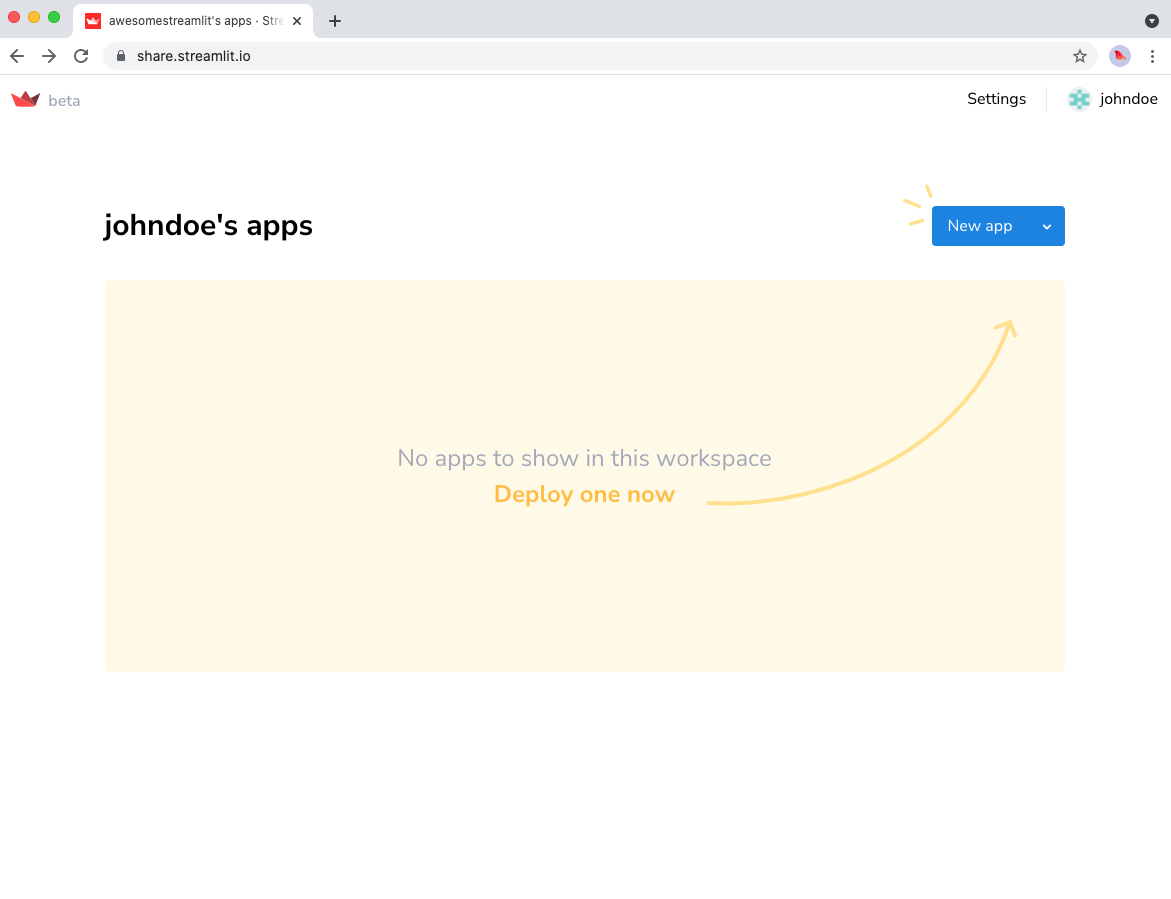
Your Streamlit Cloud workspace
Sign in with Email
If you don't have SSO, you can sign in with your email address! Visit share.streamlit.io, enter the email address you used to sign up for Streamlit Cloud, and click the "Continue with email" button.
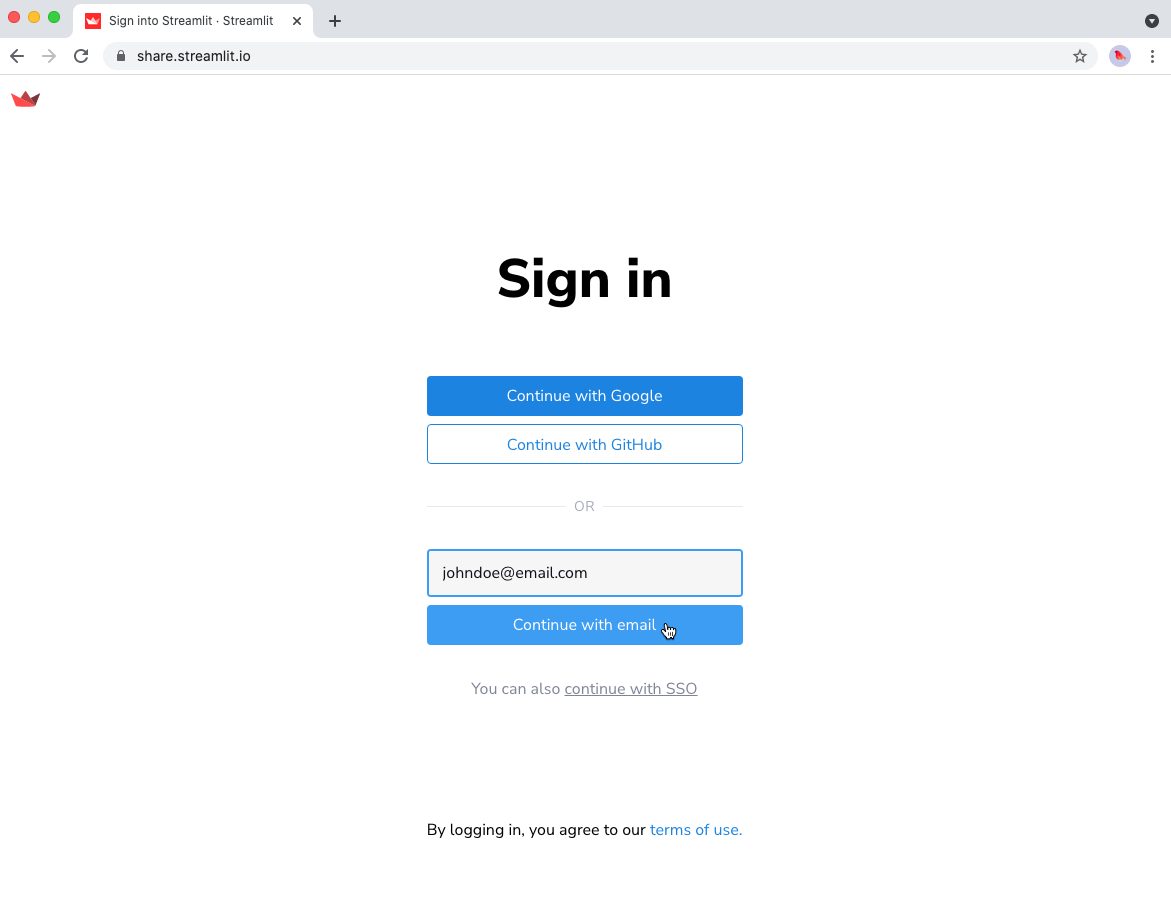
Step 1: Enter your email address and click 'Continue with email'
Once you do so, you will see a confirmation message (like the one below) asking you to check your email.
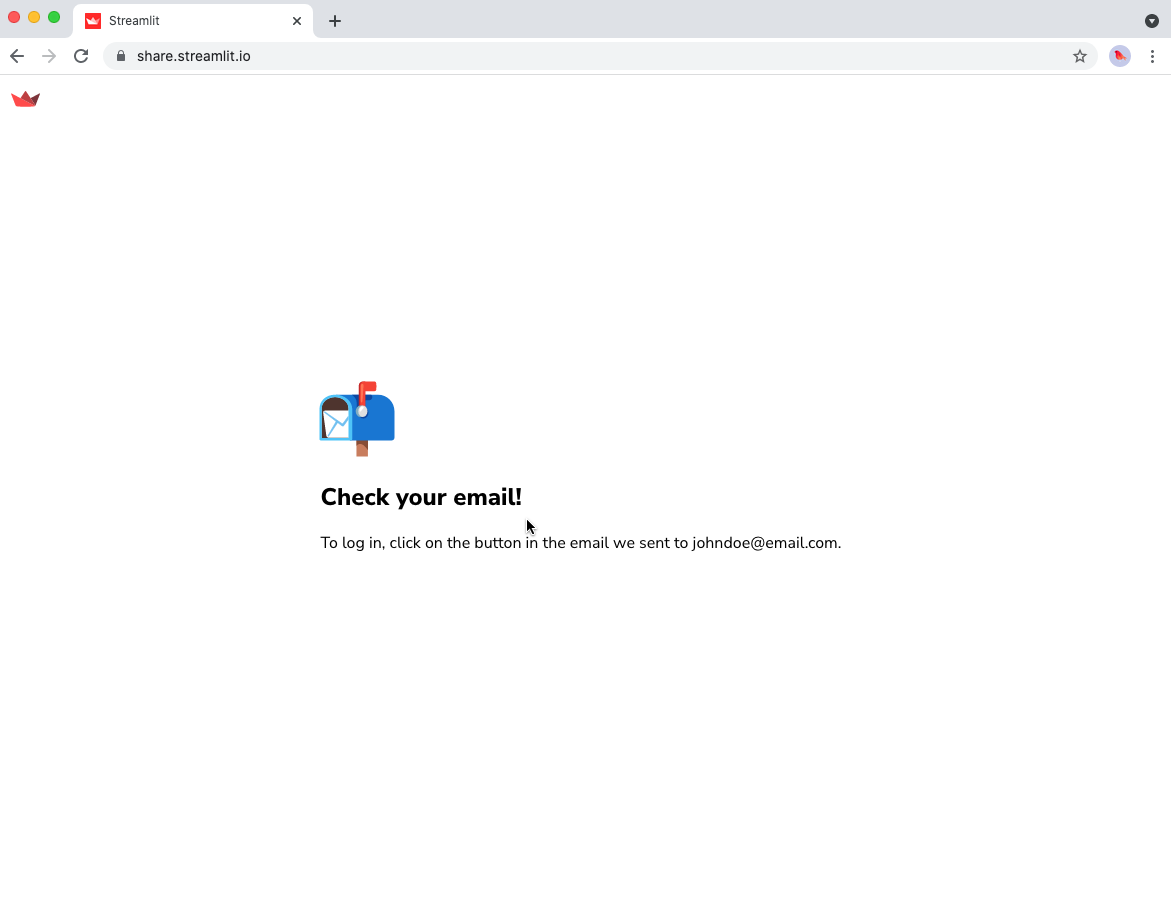
Step 2: Check your inbox for an email from Streamlit
Check your inbox for an email from Streamlit, with the subject "Sign in to Streamlit Cloud". Click the link in the email to sign in to Streamlit. Note that this link will expire in 15 minutes and can only be used once.
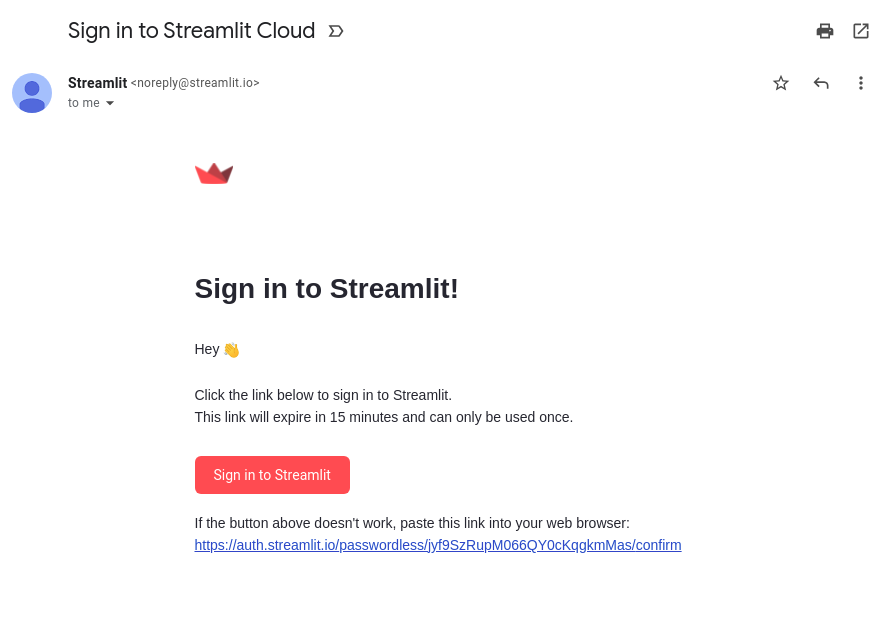
Step 3: Click the link in the email to sign in to Streamlit
Once you click the link in your email, you will be taken to your Streamlit Cloud workspace!🎈
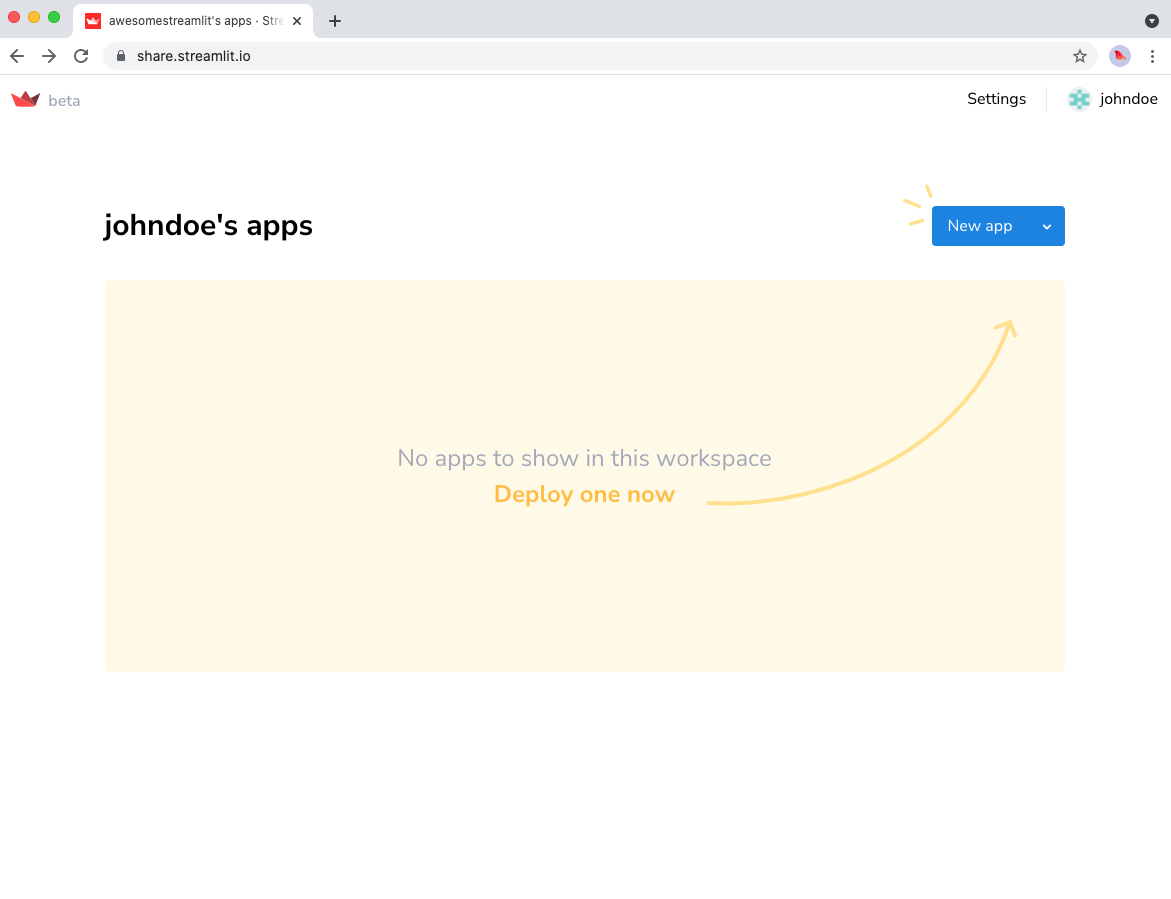
Your Streamlit Cloud workspace
Connect your GitHub account
Next you need to authorize Streamlit to connect to your GitHub account. This lets your Streamlit Cloud workspace launch apps directly from the app files you store in your repos, as well as let the system check for updates to those app files so that your apps can automatically update. You will see two different authorization screens to give this access. Click "authorize" on both. Questions about GitHub permissions? Read more here!
Important
You must have admin permissions to your repo in order to deploy apps. If you don't have admin access, talk to your IT team or manager about helping you set up your Streamlit Cloud account or reach out to support@streamlit.io.
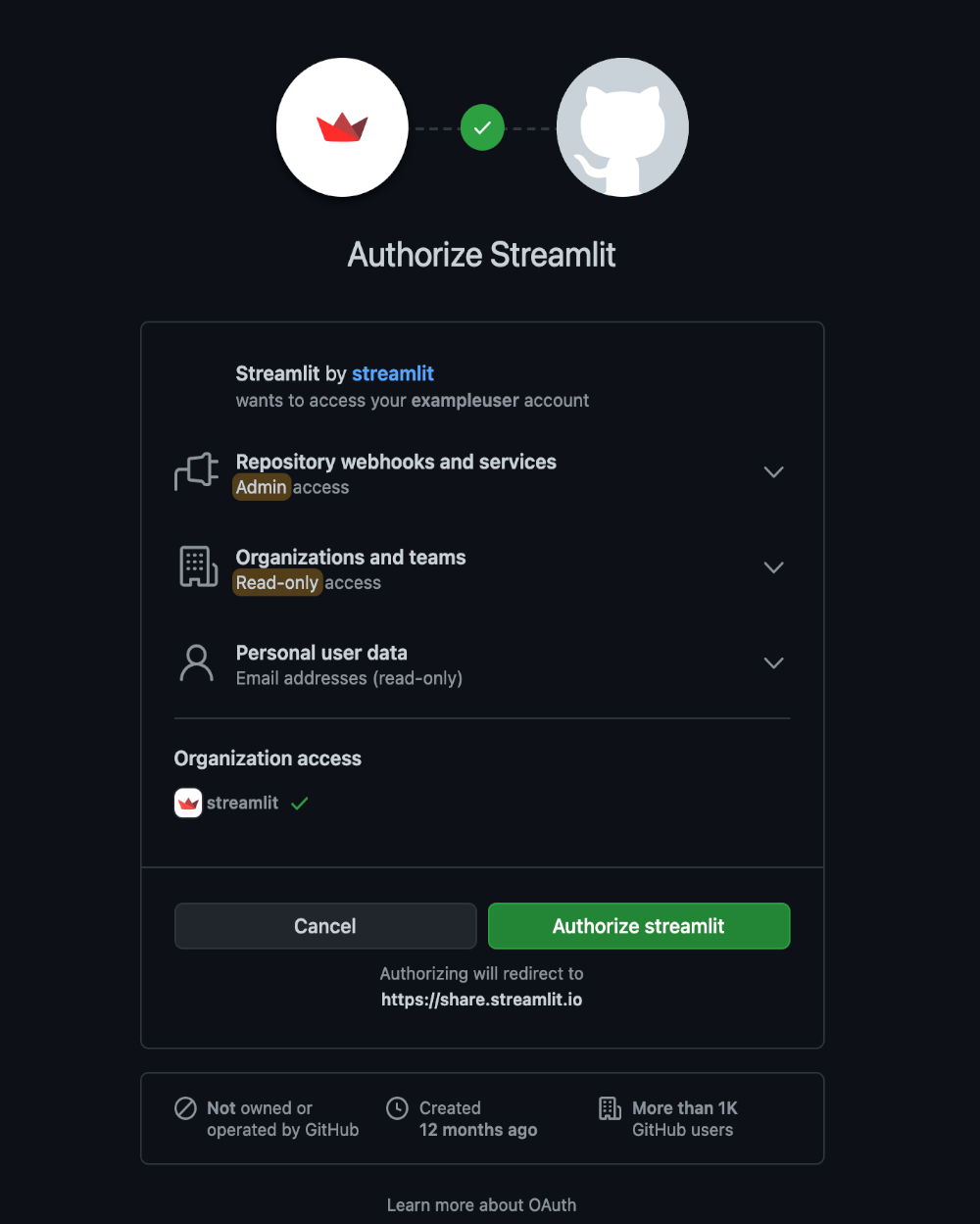
Authorization screen 1
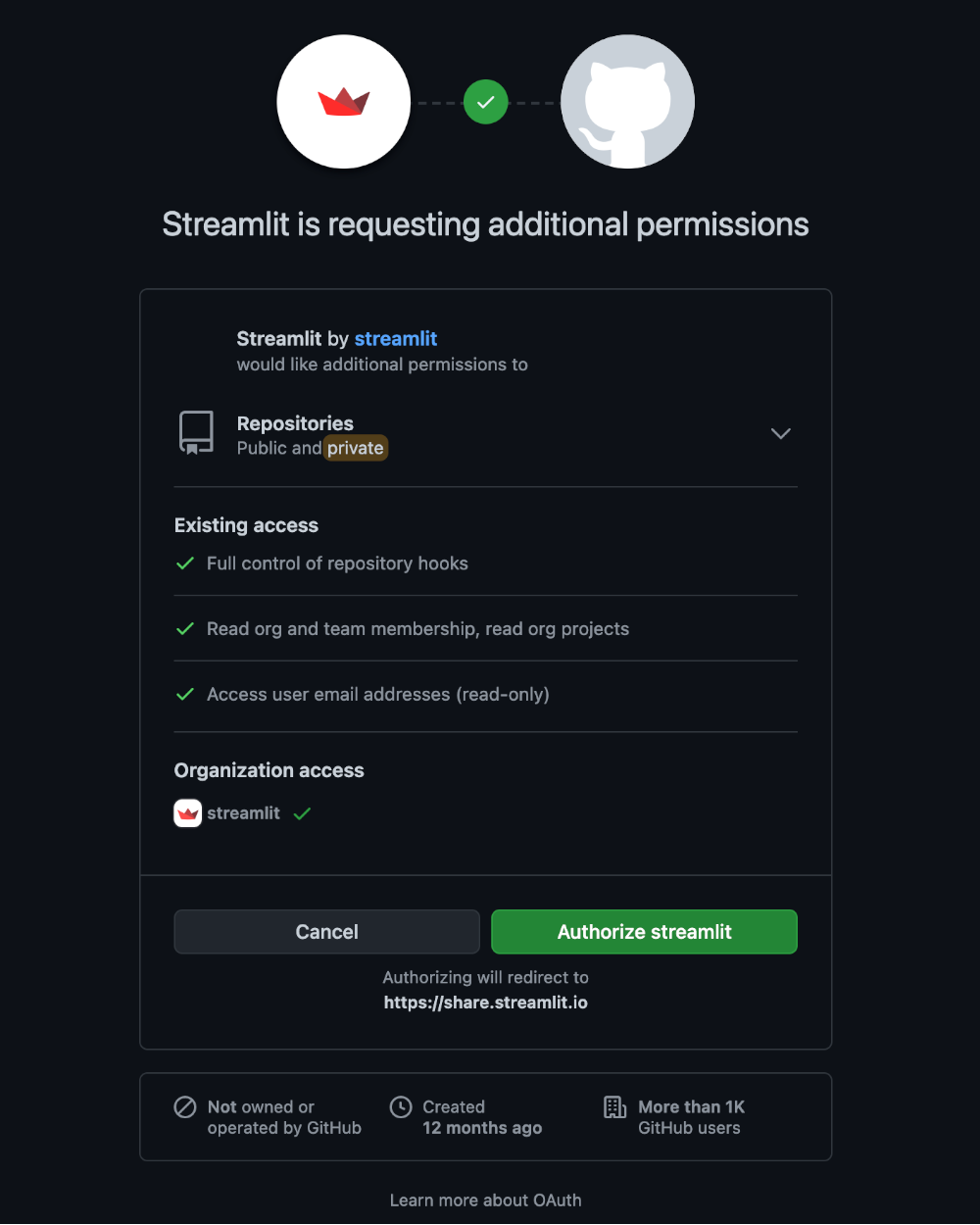
Authorization screen 2
Tip
If you're having trouble finding where to connect your accounts, see this guide.
Explore your Streamlit Cloud workspace
Congrats! You are now logged in and ready to go. If you are joining someone else's workspace you may already see apps populated in your workspace. If not, then you need to deploy an app! Check out our next section on how to deploy an app. And if you need an app to deploy check out our example apps that include apps for machine learning, data science, and business use cases.
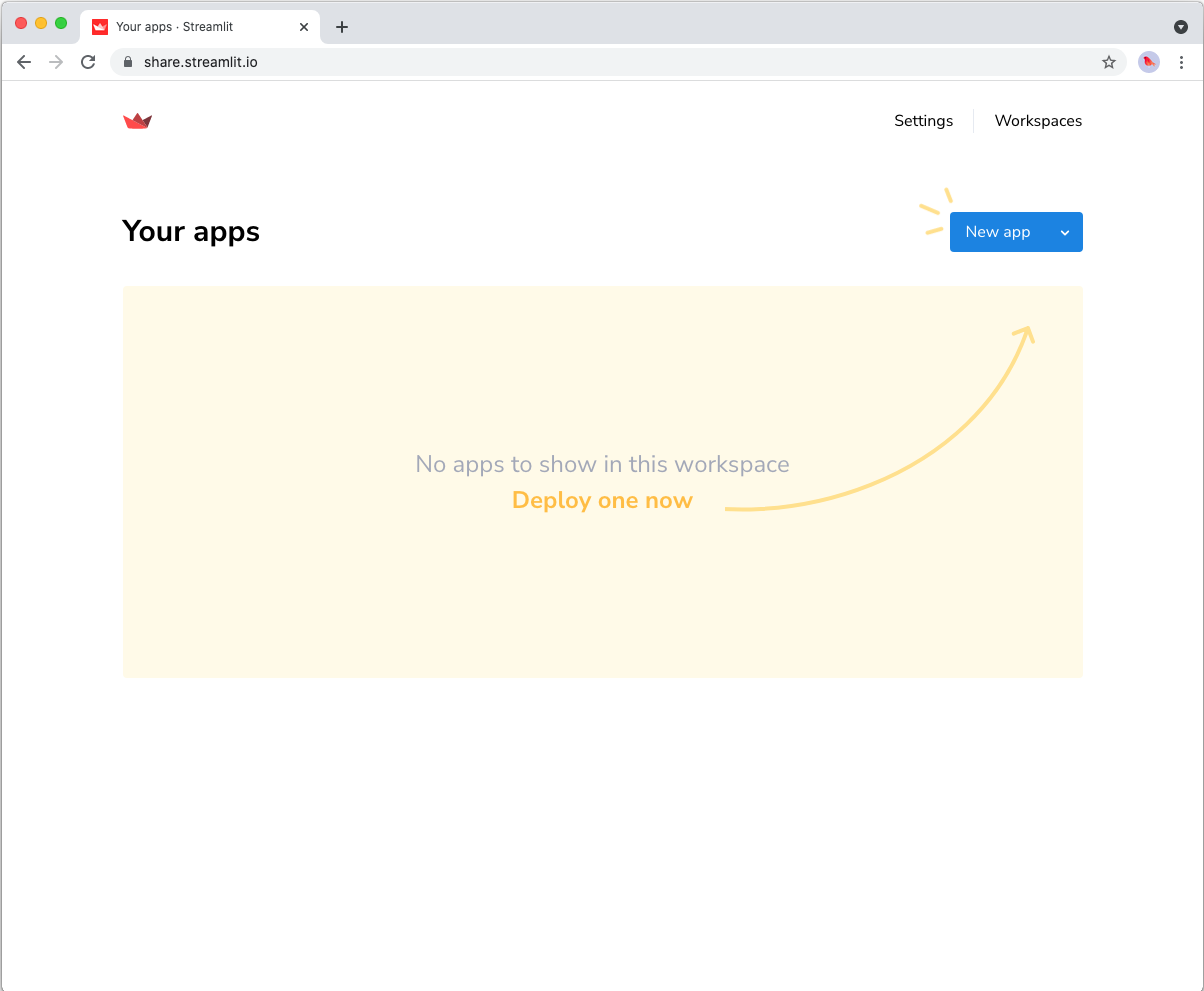
You may also find that you already have multiple Streamlit Cloud workspaces. Streamlit Cloud automatically groups your apps according to the corresponding GitHub repository's owner. In the upper right corner you can see the workspaces you have access to. If your team has already launched apps, then you will see those apps in your workspace. Read more about workspaces here.
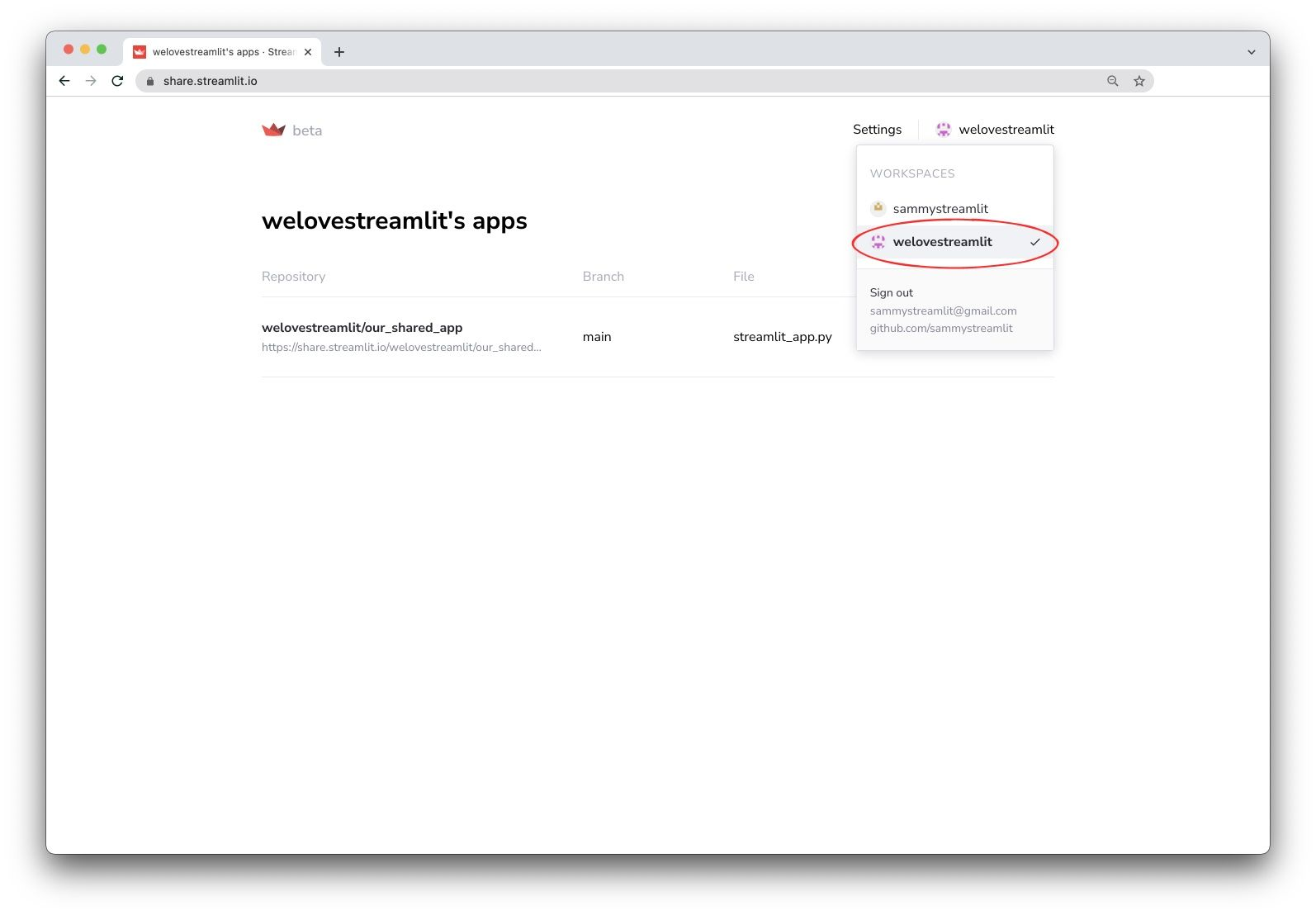
Invite other developers to your workspace
Inviting other developers is simple, just invite them to your GitHub repository so that you can code on apps together, and then have them log in to share.streamlit.io. If you are working as a team, you likely are already in the same repos, so skip step 1 and go straight to having them log into share.streamlit.io
Streamlit Cloud inherits developer permissions from GitHub, so when your teammates log in, they will automatically view the workspaces you share. From there you can all deploy, manage, and share apps together.
And remember, whenever anyone on the team updates the code on GitHub, the app will also automatically update for you!