Add statefulness to apps
What is State?
We define access to a Streamlit app in a browser tab as a session. For each browser tab that connects to the Streamlit server, a new session is created. Streamlit reruns your script from top to bottom every time you interact with your app. Each reruns takes place in a blank slate: no variables are shared between runs.
Session State is a way to share variables between reruns, for each user session. In addition to the ability to store and persist state, Streamlit also exposes the ability to manipulate state using Callbacks.
In this guide, we will illustrate the usage of Session State and Callbacks as we build a stateful Counter app.
For details on the Session State and Callbacks API, please refer to our Session State API Reference Guide.
Also, check out this Session State basics tutorial video by Streamlit Developer Advocate Dr. Marisa Smith to get started:
Build a Counter
Let's call our script counter.py. It initializes a count variable and has a button to increment the value stored in the count variable:
import streamlit as st
st.title('Counter Example')
count = 0
increment = st.button('Increment')
if increment:
count += 1
st.write('Count = ', count)
No matter how many times we press the Increment button in the above app, the count remains at 1. Let's understand why:
- Each time we press the Increment button, Streamlit reruns
counter.pyfrom top to bottom, and with every run,countgets initialized to0. - Pressing Increment subsequently adds 1 to 0, thus
count=1no matter how many times we press Increment.
As we'll see later, we can avoid this issue by storing count as a Session State variable. By doing so, we're indicating to Streamlit that it should maintain the value stored inside a Session State variable across app reruns.
Let's learn more about the API to use Session State.
Initialization
The Session State API follows a field-based API, which is very similar to Python dictionaries:
import streamlit as st
# Check if 'key' already exists in session_state
# If not, then initialize it
if 'key' not in st.session_state:
st.session_state['key'] = 'value'
# Session State also supports the attribute based syntax
if 'key' not in st.session_state:
st.session_state.key = 'value'
Reads and updates
Read the value of an item in Session State by passing the item to st.write :
import streamlit as st
if 'key' not in st.session_state:
st.session_state['key'] = 'value'
# Reads
st.write(st.session_state.key)
# Outputs: value
Update an item in Session State by assigning it a value:
import streamlit as st
if 'key' not in st.session_state:
st.session_state['key'] = 'value'
# Updates
st.session_state.key = 'value2' # Attribute API
st.session_state['key'] = 'value2' # Dictionary like API
Streamlit throws an exception if an uninitialized variable is accessed:
import streamlit as st
st.write(st.session_state['value'])
# Throws an exception!
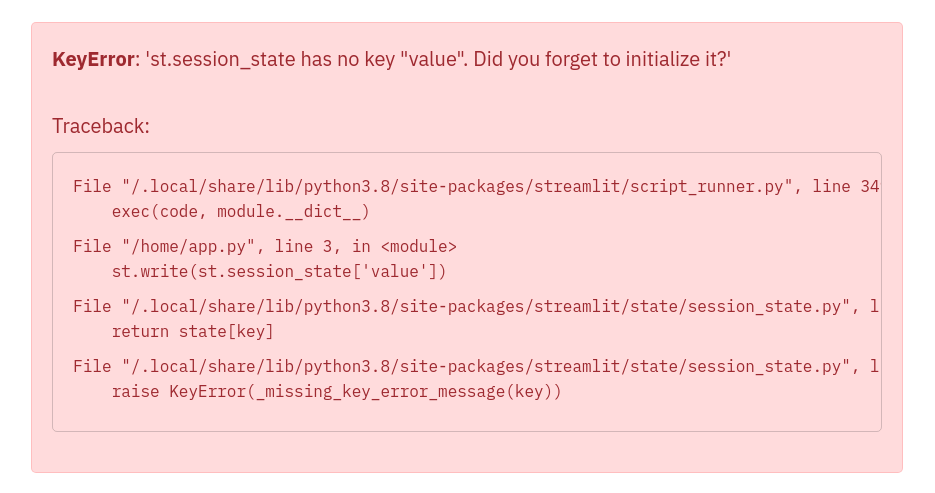
Let's now take a look at a few examples that illustrate how to add Session State to our Counter app.
Example 1: Add Session State
Now that we've got a hang of the Session State API, let's update our Counter app to use Session State:
import streamlit as st
st.title('Counter Example')
if 'count' not in st.session_state:
st.session_state.count = 0
increment = st.button('Increment')
if increment:
st.session_state.count += 1
st.write('Count = ', st.session_state.count)
As you can see in the above example, pressing the Increment button updates the count each time.
Example 2: Session State and Callbacks
Now that we've built a basic Counter app using Session State, let's move on to something a little more complex. The next example uses Callbacks with Session State.
Callbacks: A callback is a Python function which gets called when an input widget changes. Callbacks can be used with widgets using the parameters on_change (or on_click), args, and kwargs. The full Callbacks API can be found in our Session State API Reference Guide.
import streamlit as st
st.title('Counter Example using Callbacks')
if 'count' not in st.session_state:
st.session_state.count = 0
def increment_counter():
st.session_state.count += 1
st.button('Increment', on_click=increment_counter)
st.write('Count = ', st.session_state.count)
Now, pressing the Increment button updates the count each time by calling the increment_counter() function.
Example 3: Use args and kwargs in Callbacks
Callbacks also support passing arguments using the args parameter in a widget:
import streamlit as st
st.title('Counter Example using Callbacks with args')
if 'count' not in st.session_state:
st.session_state.count = 0
increment_value = st.number_input('Enter a value', value=0, step=1)
def increment_counter(increment_value):
st.session_state.count += increment_value
increment = st.button('Increment', on_click=increment_counter,
args=(increment_value, ))
st.write('Count = ', st.session_state.count)
Additionally, we can also use the kwargs parameter in a widget to pass named arguments to the callback function as shown below:
import streamlit as st
st.title('Counter Example using Callbacks with kwargs')
if 'count' not in st.session_state:
st.session_state.count = 0
def increment_counter(increment_value=0):
st.session_state.count += increment_value
def decrement_counter(decrement_value=0):
st.session_state.count -= decrement_value
st.button('Increment', on_click=increment_counter,
kwargs=dict(increment_value=5))
st.button('Decrement', on_click=decrement_counter,
kwargs=dict(decrement_value=1))
st.write('Count = ', st.session_state.count)
Example 4: Forms and Callbacks
Say we now want to not only increment the count, but also store when it was last updated. We illustrate doing this using Callbacks and st.form:
import streamlit as st
import datetime
st.title('Counter Example')
if 'count' not in st.session_state:
st.session_state.count = 0
st.session_state.last_updated = datetime.time(0,0)
def update_counter():
st.session_state.count += st.session_state.increment_value
st.session_state.last_updated = st.session_state.update_time
with st.form(key='my_form'):
st.time_input(label='Enter the time', value=datetime.datetime.now().time(), key='update_time')
st.number_input('Enter a value', value=0, step=1, key='increment_value')
submit = st.form_submit_button(label='Update', on_click=update_counter)
st.write('Current Count = ', st.session_state.count)
st.write('Last Updated = ', st.session_state.last_updated)
Advanced concepts
Session State and Widget State association
Session State provides the functionality to store variables across reruns. Widget state (i.e. the value of a widget) is also stored in a session.
For simplicity, we have unified this information in one place. i.e. the Session State. This convenience feature makes it super easy to read or write to the widget's state anywhere in the app's code. Session State variables mirror the widget value using the key argument.
We illustrate this with the following example. Let's say we have an app with a slider to represent temperature in Celsius. We can set and get the value of the temperature widget by using the Session State API, as follows:
import streamlit as st
if "celsius" not in st.session_state:
# set the initial default value of the slider widget
st.session_state.celsius = 50.0
st.slider(
"Temperature in Celsius",
min_value=-100.0,
max_value=100.0,
key="celsius"
)
# This will get the value of the slider widget
st.write(st.session_state.celsius)
There is a limitation to setting widget values using the Session State API.
Important
Streamlit does not allow setting widget values via the Session State API for st.button and st.file_uploader.
The following example will raise a StreamlitAPIException on trying to set the state of st.button via the Session State API:
import streamlit as st
if 'my_button' not in st.session_state:
st.session_state.my_button = True
# Streamlit will raise an Exception on trying to set the state of button
st.button('Submit', key='my_button')
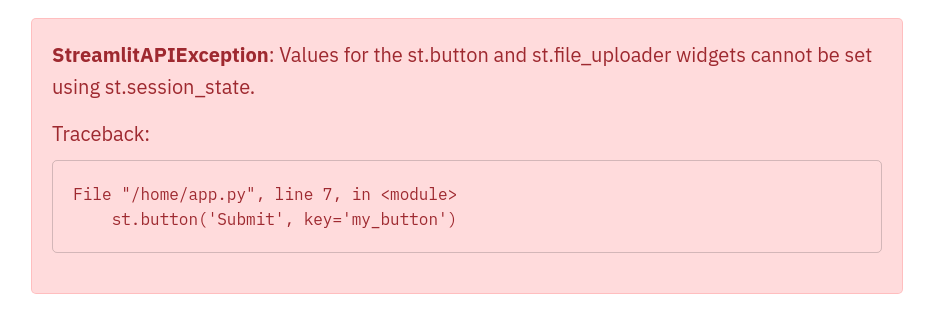
Caveats and limitations
Here are some limitations to keep in mind when using Session State:
- Session State exists for as long as the tab is open and connected to the Streamlit server. As soon as you close the tab, everything stored in Session State is lost.
- Session State is not persisted. If the Streamlit server crashes, then everything stored in Session State gets wiped
- For caveats and limitations with the Session State API, please see the API limitations.