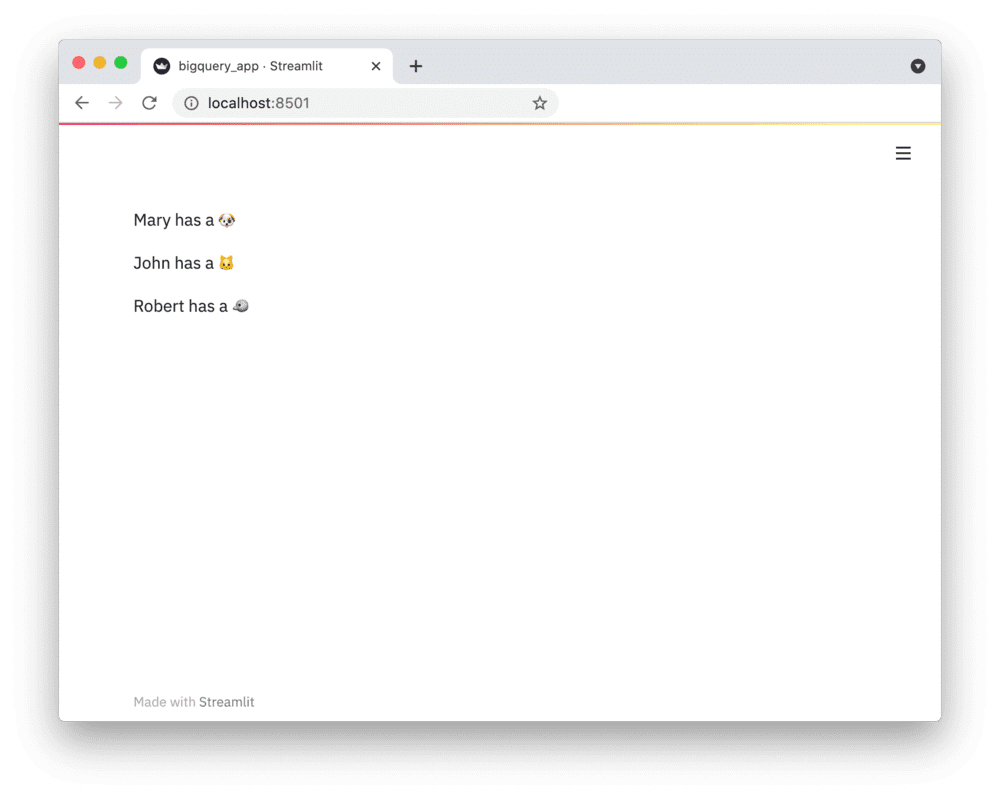Connect Streamlit to AWS S3
Introduction
This guide explains how to securely access files on AWS S3 from Streamlit Cloud. It uses the s3fs library and Streamlit's secrets management.
Create an S3 bucket and add a file
Note
If you already have a bucket that you want to use, feel free to skip to the next step.
First, sign up for AWS or log in. Go to the S3 console and create a new bucket:
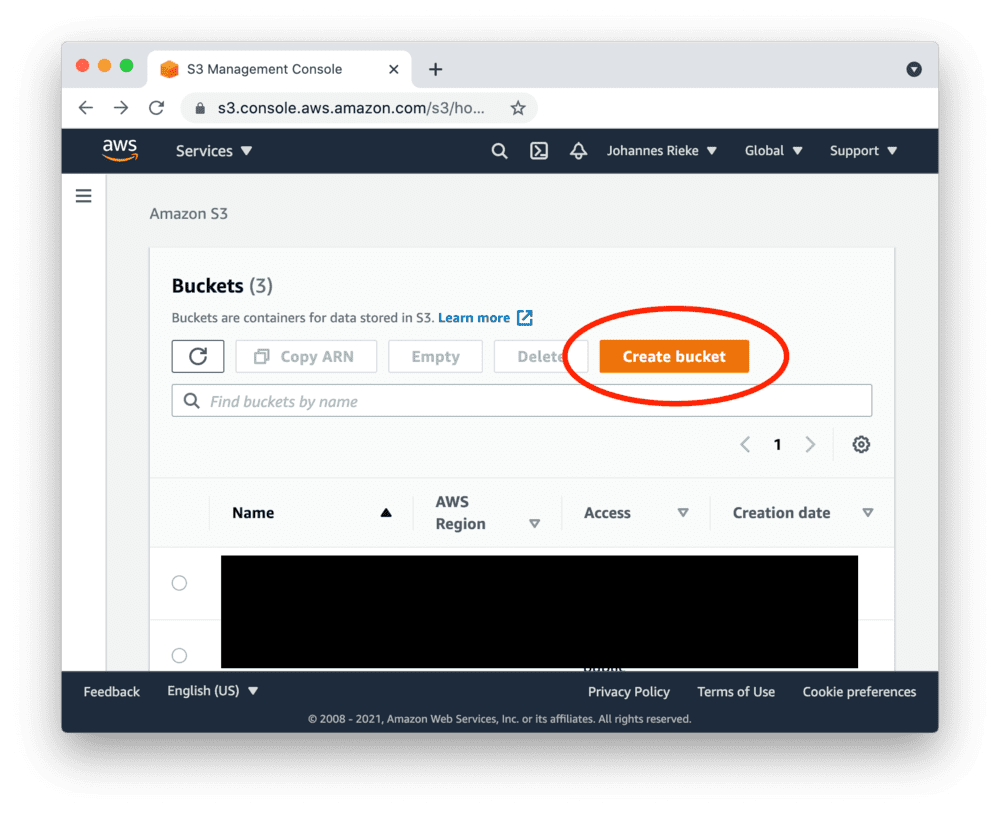
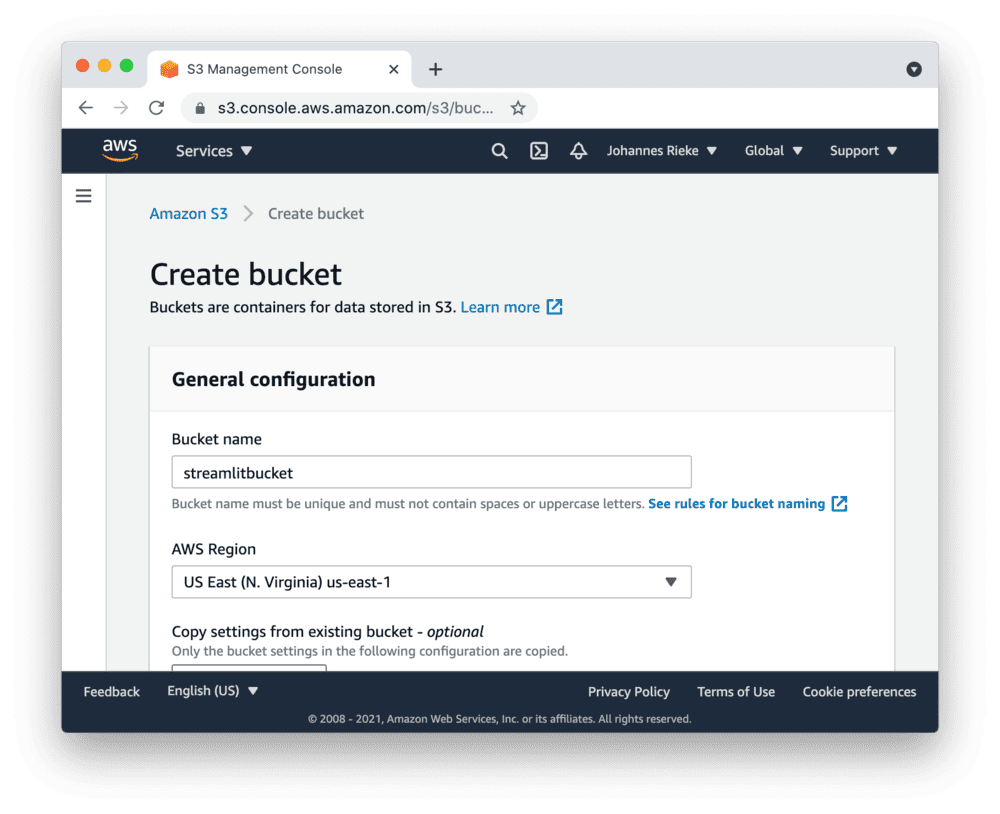
Navigate to the upload section of your new bucket:
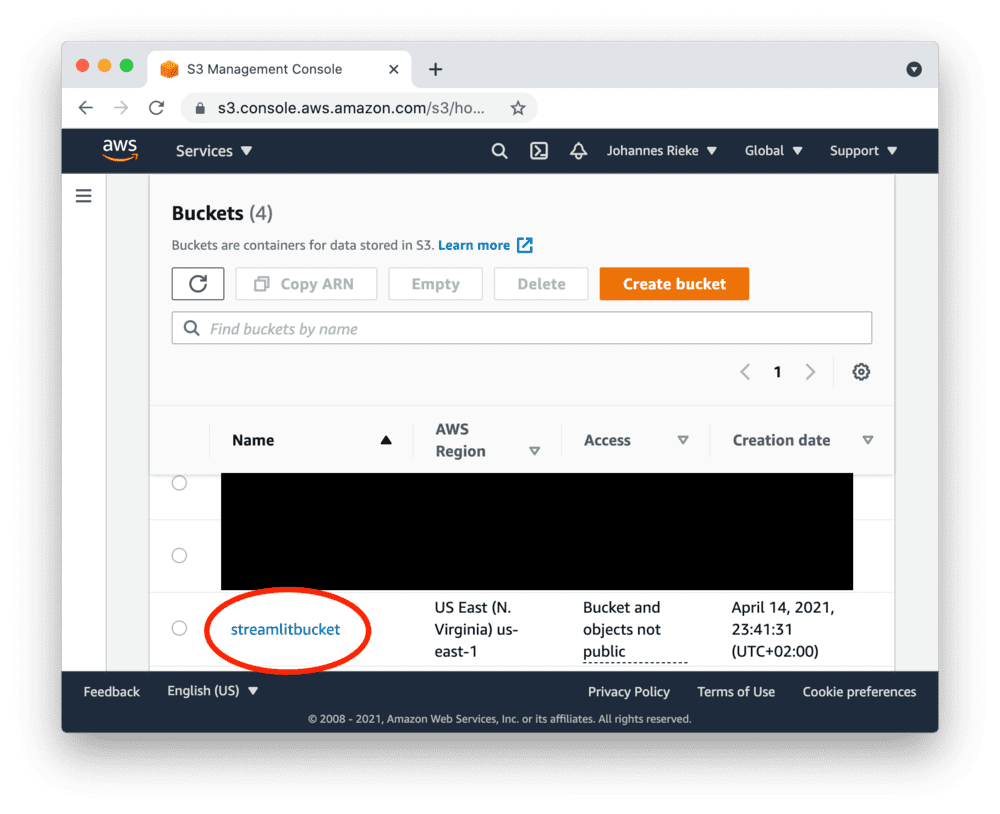
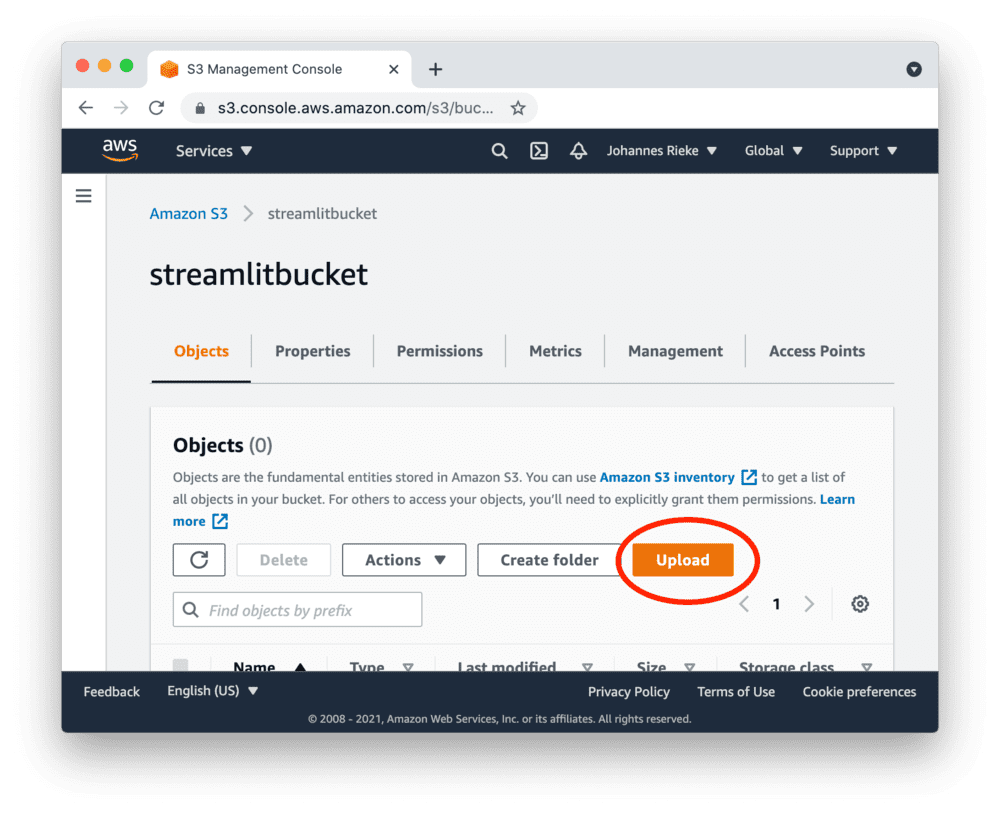
And upload the following CSV file, which contains some example data:
myfile.csvCreate access keys
Go to the AWS console, create access keys as shown below and copy the "Access Key ID" and "Secret Access Key":
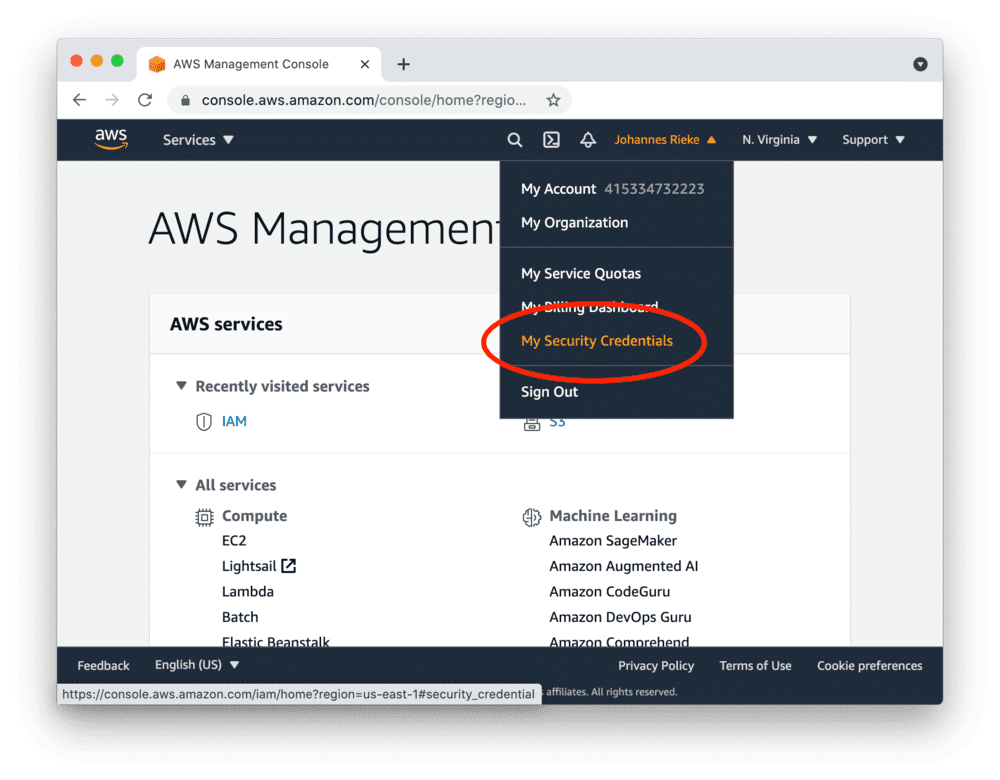
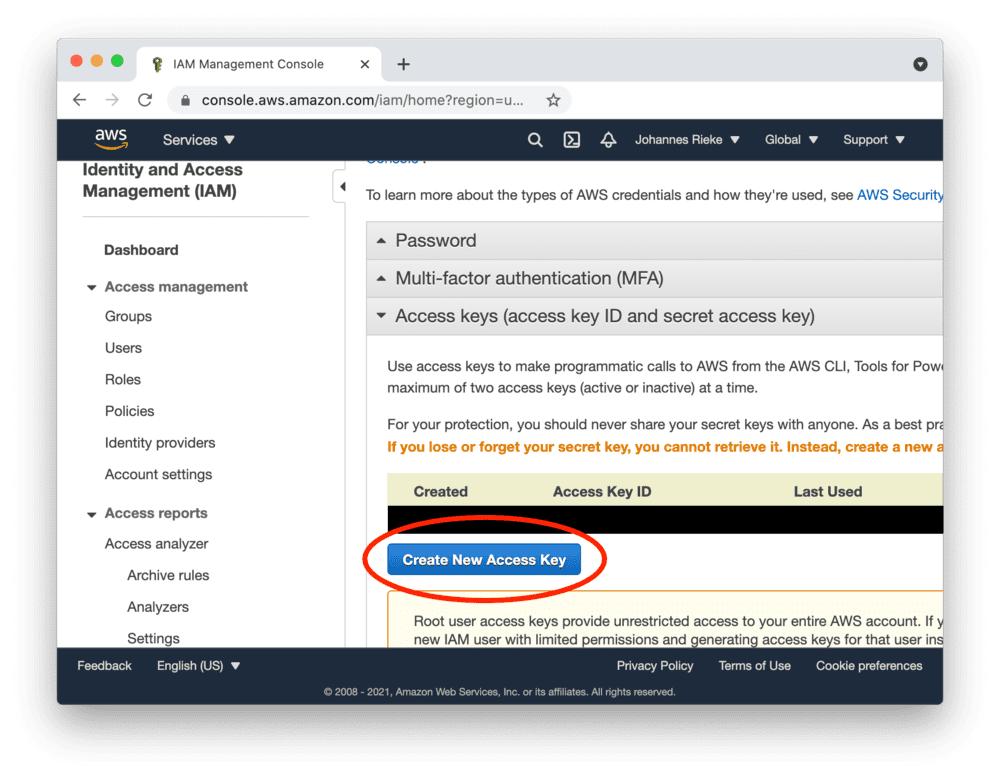
Tip
Access keys created as a root user have wide-ranging permissions. In order to make your AWS account more secure, you should consider creating an IAM account with restricted permissions and using its access keys. More information here.
Add the key to your local app secrets
Your local Streamlit app will read secrets from a file .streamlit/secrets.toml in your app's root directory. Create this file if it doesn't exist yet and add the access key to it as shown below:
# .streamlit/secrets.toml
AWS_ACCESS_KEY_ID = "xxx"
AWS_SECRET_ACCESS_KEY = "xxx"
Important
Add this file to .gitignore and don't commit it to your Github repo!
Copy your app secrets to the cloud
As the secrets.toml file above is not committed to Github, you need to pass its content to your deployed app (on Streamlit Cloud) separately. Go to the app dashboard and in the app's dropdown menu, click on Edit Secrets. Copy the content of secrets.toml into the text area. More information is available at Secrets Management.
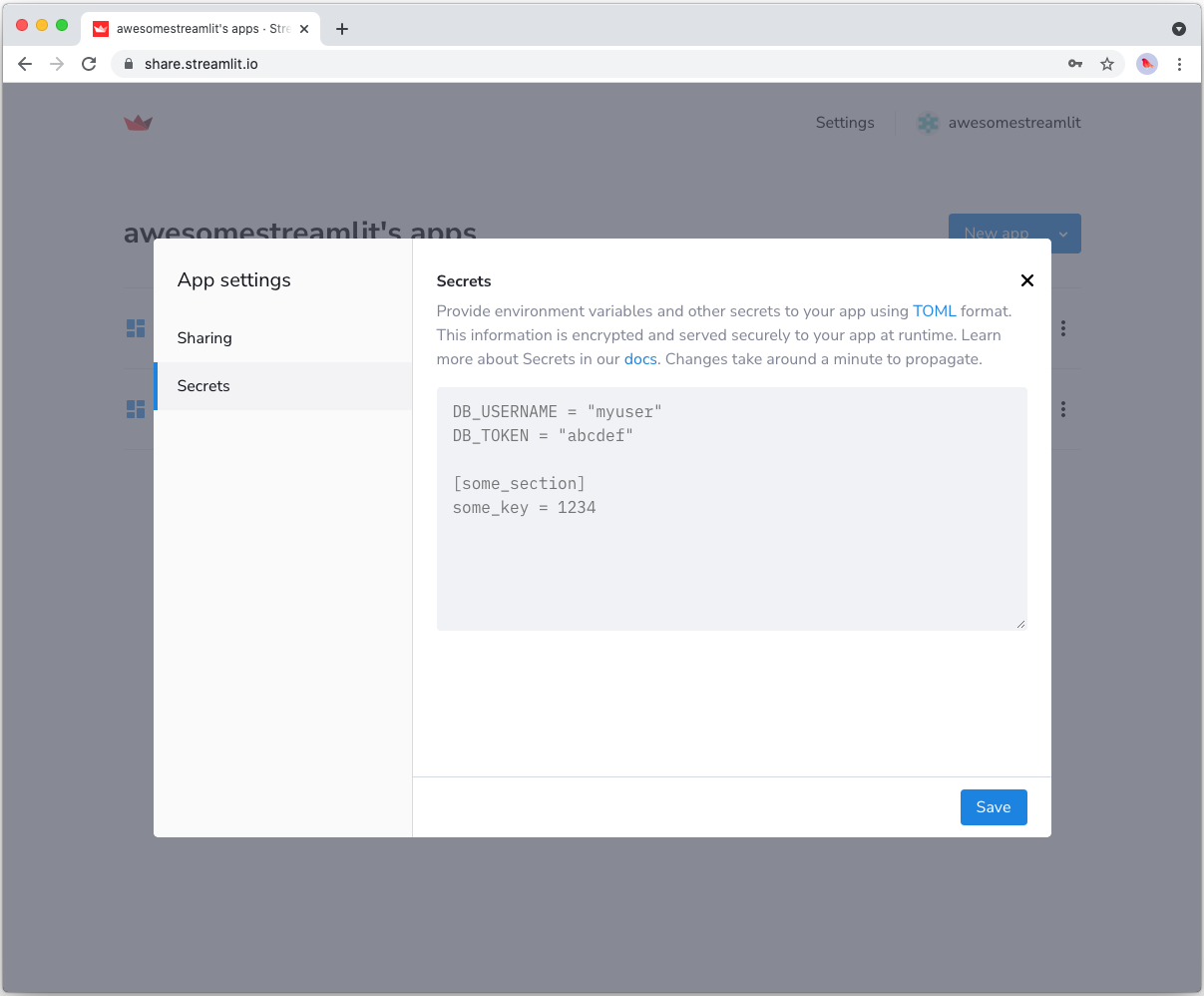
Add s3fs to your requirements file
Add the s3fs package to your requirements.txt file, preferably pinning its version (replace x.x.x with the version you want installed):
# requirements.txt
s3fs==x.x.x
Write your Streamlit app
Copy the code below to your Streamlit app and run it. Make sure to adapt the name of your bucket and file. Note that Streamlit automatically turns the access keys from your secrets file into environment variables, where s3fs searches for them by default.
# streamlit_app.py
import streamlit as st
import s3fs
import os
# Create connection object.
# `anon=False` means not anonymous, i.e. it uses access keys to pull data.
fs = s3fs.S3FileSystem(anon=False)
# Retrieve file contents.
# Uses st.cache to only rerun when the query changes or after 10 min.
@st.cache(ttl=600)
def read_file(filename):
with fs.open(filename) as f:
return f.read().decode("utf-8")
content = read_file("testbucket-jrieke/myfile.csv")
# Print results.
for line in content.strip().split("\n"):
name, pet = line.split(",")
st.write(f"{name} has a :{pet}:")
See st.cache above? Without it, Streamlit would run the query every time the app reruns (e.g. on a widget interaction). With st.cache, it only runs when the query changes or after 10 minutes (that's what ttl is for). Watch out: If your database updates more frequently, you should adapt ttl or remove caching so viewers always see the latest data. Read more about caching here.
If everything worked out (and you used the example file given above), your app should look like this: