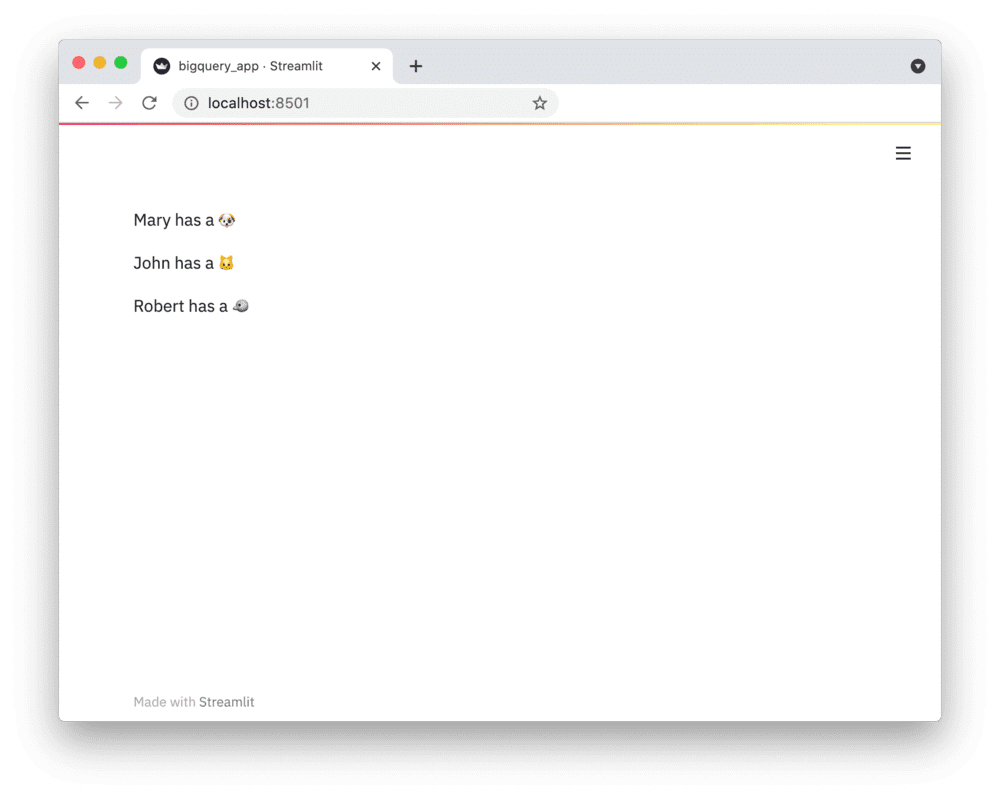Connect Streamlit to a public Google Sheet
Introduction
This guide explains how to securely access a public Google Sheet from Streamlit Cloud. It uses the gsheetsdb library and Streamlit's secrets management.
This method requires you to enable link sharing for your Google Sheet. While the sharing link will not appear in your code (and actually acts as sort of a password!), someone with the link can get all the data in the Sheet. If you don't want this, follow the (more complicated) guide Connect Streamlit to a private Google Sheet.
Create a Google Sheet and turn on link sharing
Note
If you already have a Sheet that you want to access, feel free to skip to the next step.
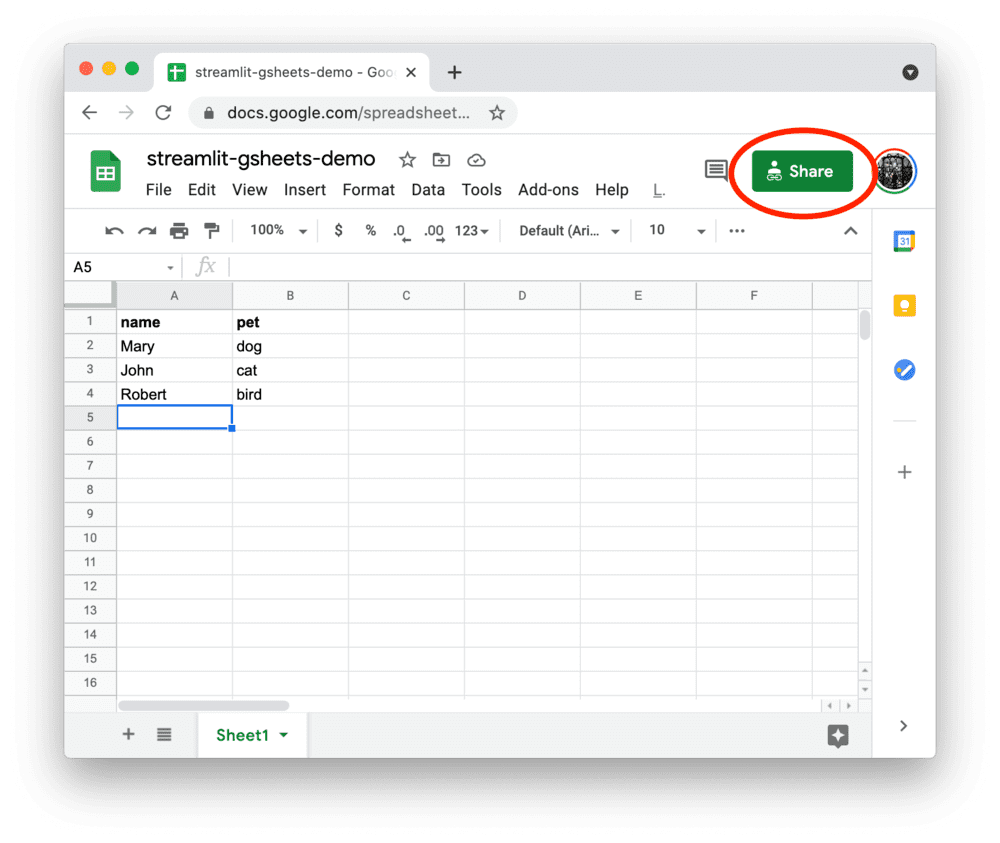
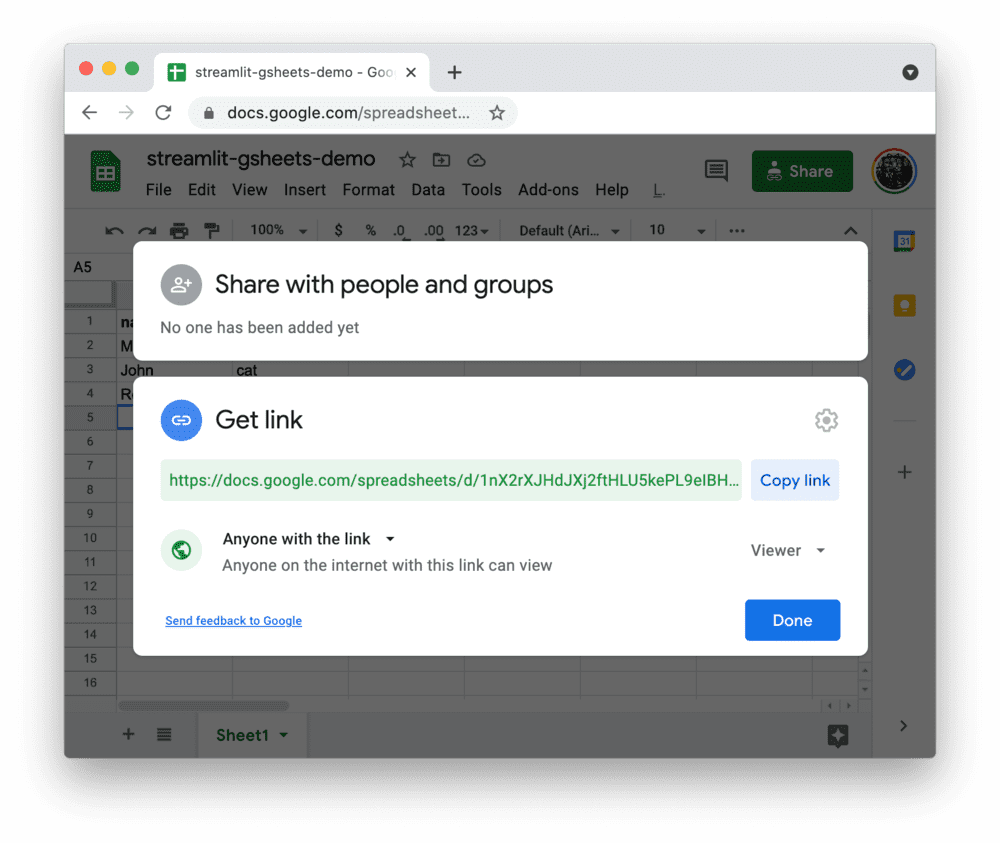
Add the Sheets URL to your local app secrets
Your local Streamlit app will read secrets from a file .streamlit/secrets.toml in your app's root directory. Create this file if it doesn't exist yet and add the share link of your Google Sheet to it as shown below:
# .streamlit/secrets.toml
public_gsheets_url = "https://docs.google.com/spreadsheets/d/xxxxxxx/edit#gid=0"
Important
Add this file to .gitignore and don't commit it to your Github repo!
Copy your app secrets to the cloud
As the secrets.toml file above is not committed to Github, you need to pass its content to your deployed app (on Streamlit Cloud) separately. Go to the app dashboard and in the app's dropdown menu, click on Edit Secrets. Copy the content of secrets.toml into the text area. More information is available at Secrets Management.
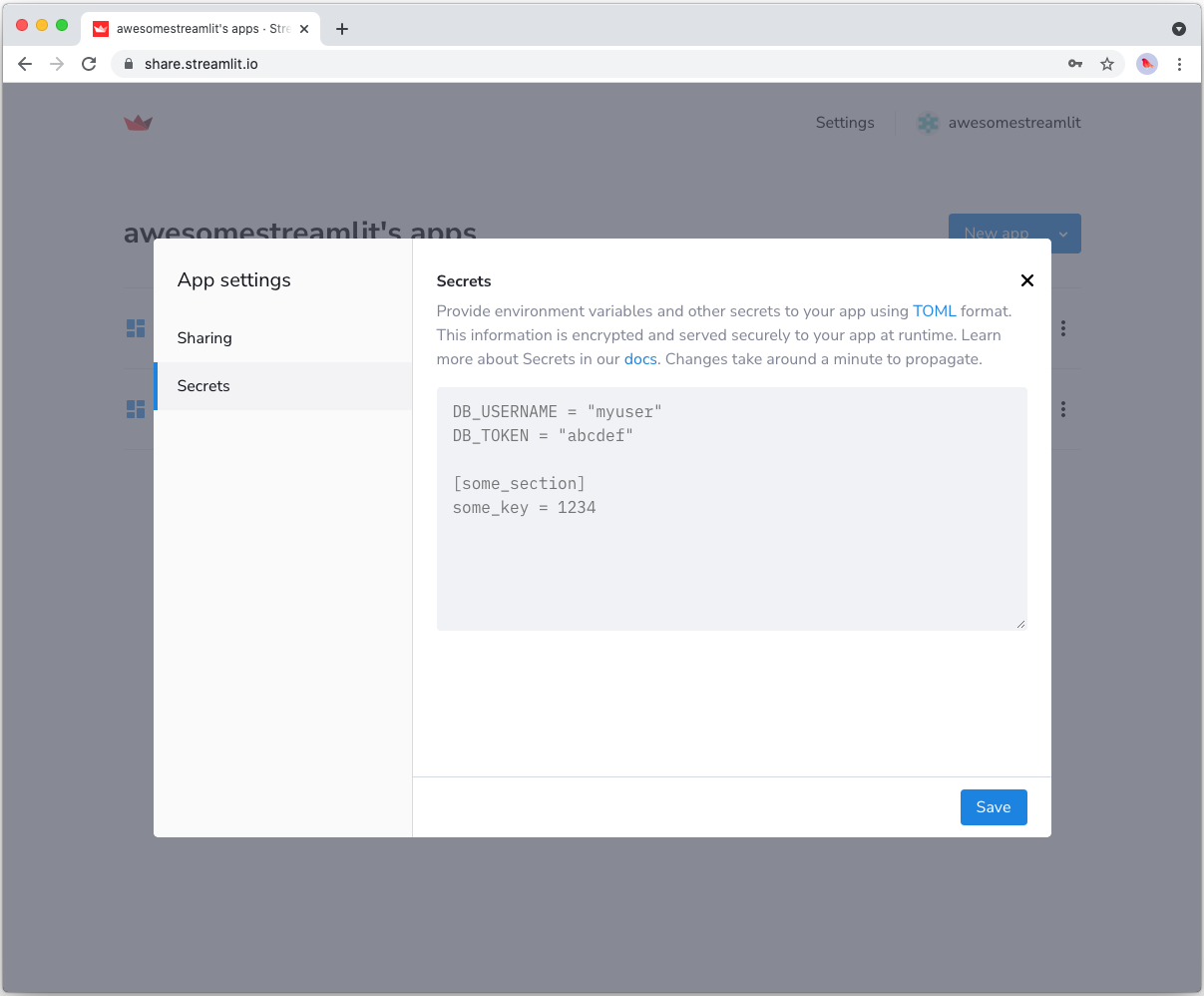
Add gsheetsdb to your requirements file
Add the gsheetsdb package to your requirements.txt file, preferably pinning its version (replace x.x.x with the version you want installed):
# requirements.txt
gsheetsdb==x.x.x
Write your Streamlit app
Copy the code below to your Streamlit app and run it.
# streamlit_app.py
import streamlit as st
from gsheetsdb import connect
# Create a connection object.
conn = connect()
# Perform SQL query on the Google Sheet.
# Uses st.cache to only rerun when the query changes or after 10 min.
@st.cache(ttl=600)
def run_query(query):
rows = conn.execute(query, headers=1)
return rows
sheet_url = st.secrets["public_gsheets_url"]
rows = run_query(f'SELECT * FROM "{sheet_url}"')
# Print results.
for row in rows:
st.write(f"{row.name} has a :{row.pet}:")
See st.cache above? Without it, Streamlit would run the query every time the app reruns (e.g. on a widget interaction). With st.cache, it only runs when the query changes or after 10 minutes (that's what ttl is for). Watch out: If your database updates more frequently, you should adapt ttl or remove caching so viewers always see the latest data. Read more about caching here.
If everything worked out (and you used the example table we created above), your app should look like this: